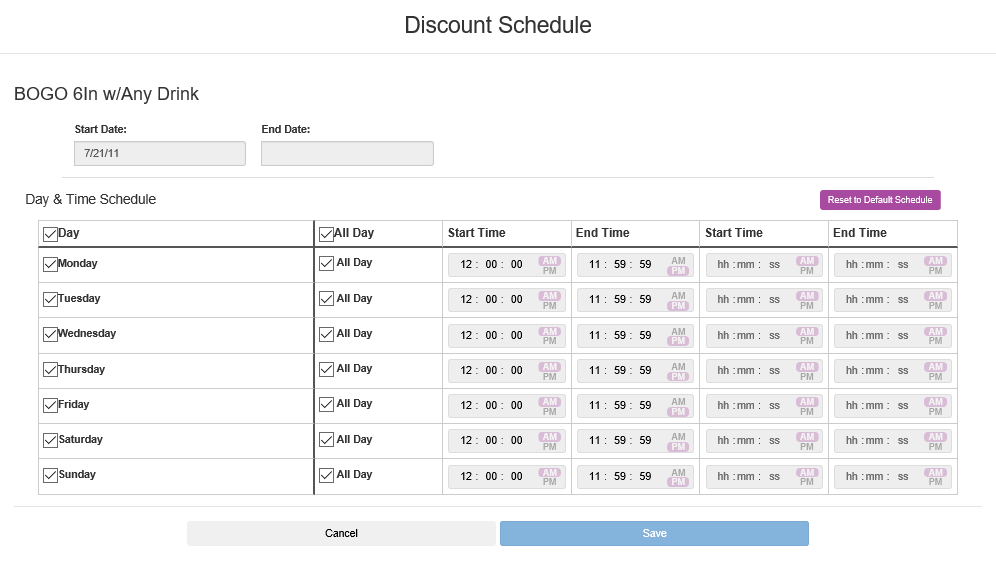Set the Schedule for a Promotion
Use the Discount Schedule window to specify the start and end dates for a promotion, as well as the days and times that the promotion is active within that period.
-
Click Discount Templates.
-
On the Discount Templates screen, open the discount template where you want to set the schedule for a promotion.
-
On the Discount Template Detail screen, in the row for the promotion that you want to set the schedule for, click View/Edit in the Schedule column. [Show image.][Hide image.]
-
Enter the Start Date (required) and End Date (optional) for the promotion.
If no end date is set, the schedule is valid until the promotion is removed.
-
Select the Day(s) for the promotion. To select all the days of the week, select the Day check box in the header.
If a box in this column is blank, the promotion is not valid on that day.
-
Select the time frame in which you want the promotion to run. The promotion can be offered all day or at select times during the day.
-
If you want the promotion to run all day, select the All Day check box for that day. Select the All Day check box in the table header to select all day for every day of the week.
-
If you want the promotion to run for a limited amount of time each day, enter the Start Time and End Time for the promotion.
If a promotion is offered twice a day, use the second column to enter the Start Time and End Time for the second availability period.
For example, if the promotion runs from 10:00 p.m. Monday to 2:00 a.m. Tuesday, enter times of 10:00:00 to 11:59:59 p.m. for Monday and 00:00:00 to 02:00:00 a.m. for Tuesday.
-
-
Click Save.
-
On the Discount Template Detail screen, clickSave.