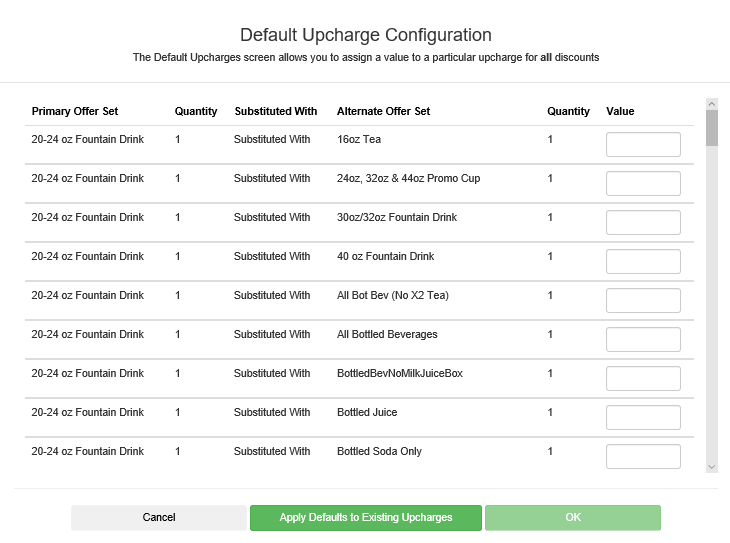Set the Default Upcharges for a Promotion
Use the Default Upcharge Configuration window to see all the substitutions for the promotions you have selected to include in your discount template and set an upcharge value where needed.
-
On the Discount Templates screen, open the discount template where you want to set the default upcharges.
-
On the Discount Template Detail screen, click Default Upcharges. [Show image.][Hide image.]
At the Default Upcharge Configuration window, the following information appears for each item.
Column Name Description Primary Offer Set The promotion that is replaced with another promotion. Quantity The number of the item being replaced. Substituted With The item that is the substitute. Alternate Offer Set The promotion that is the replacement for the primary promotion. Quantity The number of the replacement item. Value The amount of the upcharge that is added for making the replacement.
This is the only editable field in this window.
-
Do one of the following actions.
-
To add or edit an upcharge amount in a row, enter the new amount in the Value column.
Use only numbers and a decimal point. (For example, 1.25 is acceptable but $1.25 is not.) An empty field is also valid.
-
To restore all upcharges to their default values, click Apply Defaults to Existing Upcharges.
You are not asked to confirm this change.
-
-
Click OK.
-
On the Discount Template Detail screen, click Save.