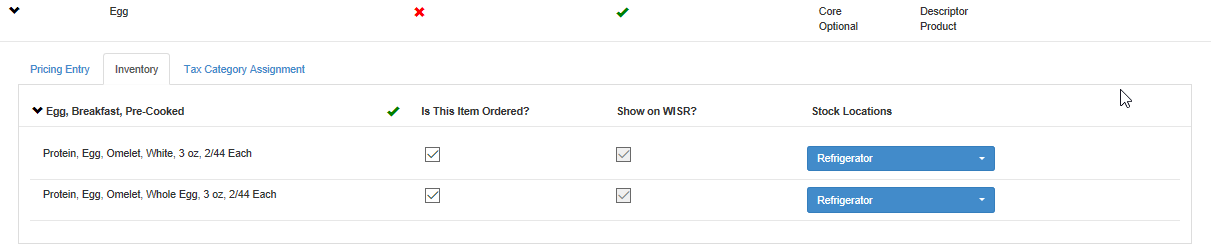Edit the Inventory for a Menu Item
On the Inventory tab, you can edit settings for a menu item and select the physical locations where the menu item is stored.
-
On the Menu Templates screen, open the menu template that contains the menu item that you want to edit.
-
On the Menu Template Detail screen, locate the menu item that you want to edit.
-
In the row for the menu item, click
 .
. -
Select the Inventory tab. [Show image.][Hide image.]
-
In the row for the inventory group that you want to edit, click
 to show all the members of that group. For example, a 10oz Soup item is part of the Soup Bowl inventory group.
to show all the members of that group. For example, a 10oz Soup item is part of the Soup Bowl inventory group. -
In the Is This Item Ordered? column, select the check box for each menu item that needs to be ordered. If at least one member of the inventory group is selected, a green check mark appears next to the header. If none are selected, a red X appears.
-
In the Show on WISR? column, when an item is selected to be ordered, select the check box to show that item in the WISR report.
-
In the Stock Locations column, use the list to identify where each menu item is located. You can select more than one location.
-
Click Save.