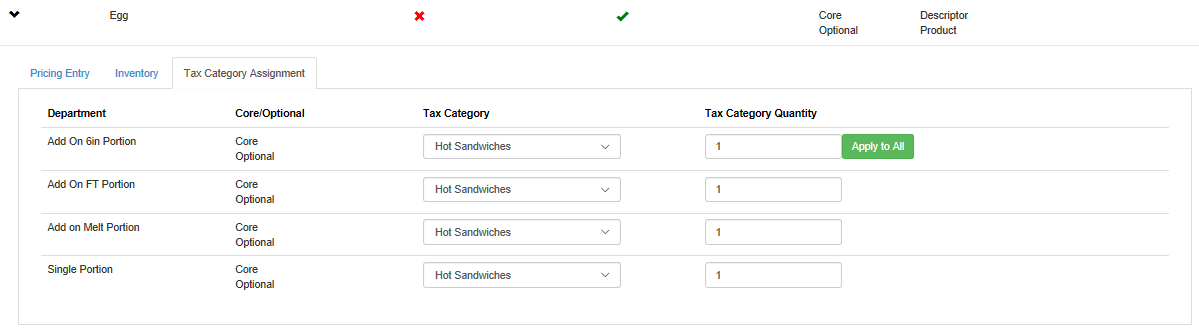View the Tax Category Assignment for a Menu Item
Tax categories are assigned by HQ. Once tax categories are assigned, they usually don’t need to be edited.
On the Tax Category Assignment tab, you can view information about a menu item's tax category.
-
On the Menu Templates screen, open the menu template that contains the menu item that you want to view.
-
On the Menu Template Detail screen, locate the menu item that you want to view.
-
In the row for the menu item, click
 .
. -
Select the Tax Category Assignment tab. [Show image.][Hide image.]
The Tax Category Assignment tab shows the following information:
| Column Name | Description |
|---|---|
| Department | The department that this menu item belongs to. |
| Core/Optional | Whether this menu item is Core, Optional, or both. |
| Tax Category | The tax category for this menu item. |
| Tax Category Quantity | The minimum number of this menu item that needs to be purchased for the tax category to be applied. |
Consult the Tax Configuration Instruction guides, available on The Feed, before making any edits on this tab.
These instructions provide an overview of how to use Menu Manager to set up tax profiles and are not meant to replace the advice of a tax attorney or other tax expert. Consult your tax professional, OTL, or BD before proceeding with this setup to make sure you know all the correct impositions, fees, rounding rules, and exceptions for your operating areas.