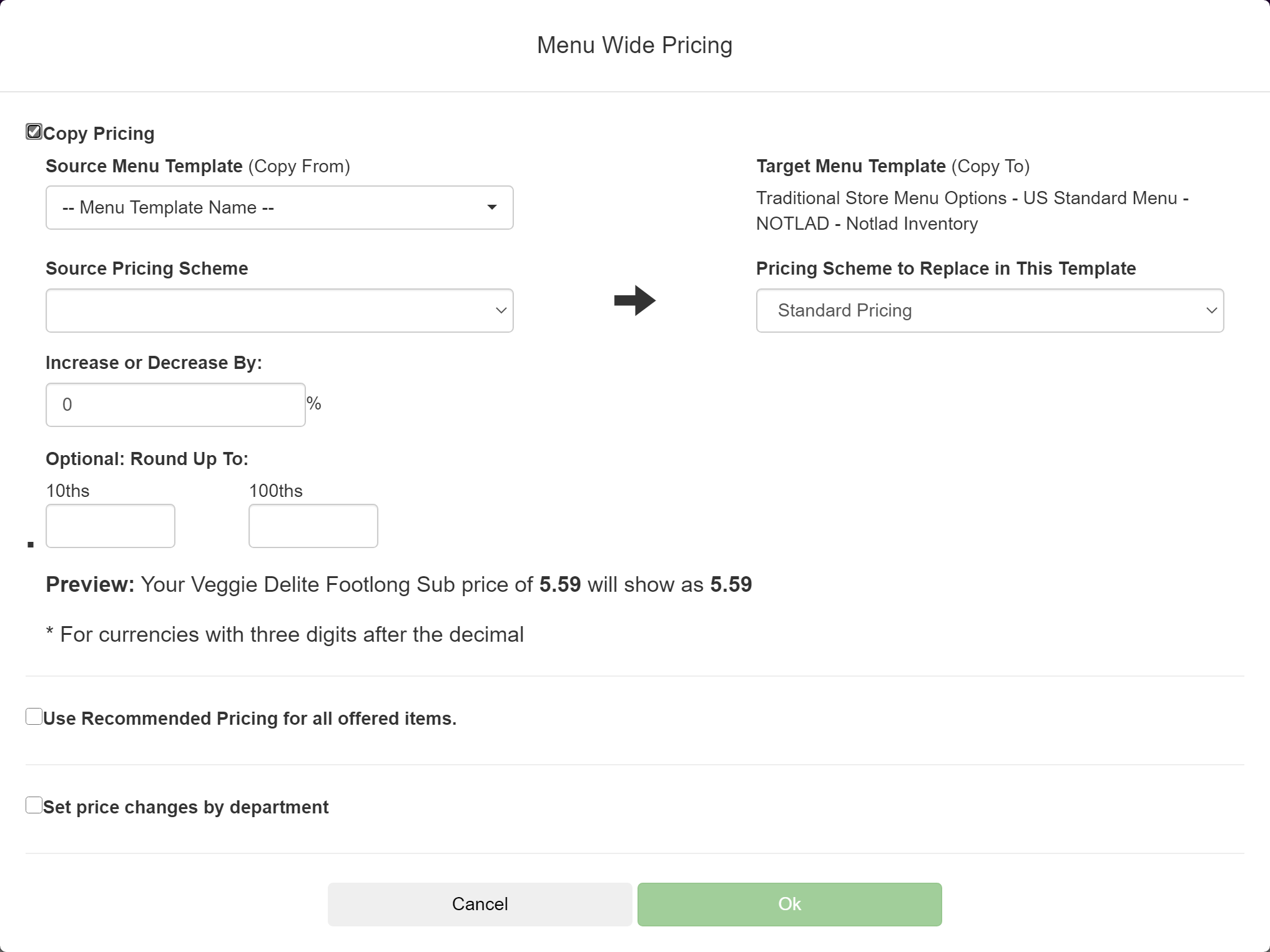Manage the Menu-Wide Pricing for a Menu Template
On the Menu Wide Pricing window, you can manage the pricing information for an entire menu template.
-
On the Menu Templates screen, open the menu template where you want to apply menu-wide pricing.
-
On the Menu Template Detail screen, click Menu-Wide Pricing. [Show image.][Hide image.]
Only one of the following options can be selected.
-
In the Menu Wide Pricing window, select one of the following options:
If you want to Then Copy all the pricing from another menu template -
Select Copy pricing from another menu template.
-
Select the source menu template from Select Menu Template.
-
Select the source pricing scheme and the pricing scheme to replace in this template.
-
Enter the percentage by which to increase or decrease (negative number) the prices.
-
(Optional) Enter the number of tenths and hundredths to which to round the prices up. You can enter any number from 0 through 9 in each box.
Set the pricing recommended by FWH -
Select Use Recommended Pricing for all offered items.
-
Select Standard Pricing or Delivery or both.
If your store is using Third Party Delivery, you can opt in to the recommended delivery prices by selecting Delivery.
Set the pricing by department -
Select Set price changes by department.
-
Specify the prices. You can increase or decrease (negative number) by percentages or absolute amounts.
-
(Optional) Enter the number of tenths and hundredths to which to round the prices up. You can enter any number from 0 through 9 in each box.
-
Select the pricing scheme you want to change.
-
-
Click Ok.