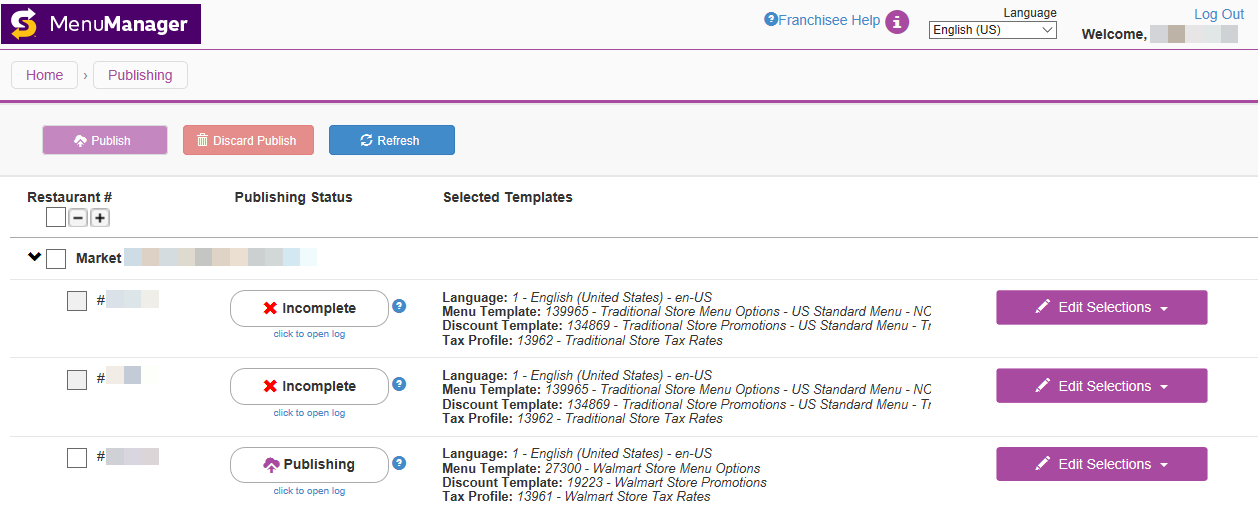Publishing Control
Before you can publish a menu, the Menu, Discount, and Tax templates must be completed for that menu.
Use the Publishing screen to view the current status of menu publication for each restaurant or market, as well as see and change the menu template, discount template, and tax profile selections.
-
Click Publishing Control.
-
On the Publishing screen, view the current Publishing Status for each restaurant. [Show image.][Hide image.]
The restaurant table has the following columns:
Column Name Description Restaurant # The market number and name. You can use
 ,
,  , and
, and  to expand and contract the list, and the check boxes to select restaurants or markets. You can only select a check box when the Publishing Status is Ready.
to expand and contract the list, and the check boxes to select restaurants or markets. You can only select a check box when the Publishing Status is Ready.Publishing Status The publishing status for the selected templates and profile. If it is Incomplete, a selected template or profile is not ready to be published.
Selected Templates The language, menu template, discount template, and tax profile selected for the restaurant, and a button to Edit Selections.
-
In the Restaurant # column, expand the market row as needed to view restaurants.
-
Click
 to expand the row and display all the restaurant numbers in the market.
to expand the row and display all the restaurant numbers in the market. -
Click
 and
and  to expand and contract the list of restaurants or markets displayed.
to expand and contract the list of restaurants or markets displayed.
-
-
In the Selected Templates column, check that the listed templates and profile are correct. To check their individual status, or to select a new template or profile, click Edit Selections.
-
A
 next to a template or profile means it is ready to be published.
next to a template or profile means it is ready to be published. -
A
 next to a template or profile means it is not ready to be published. The template or profile needs additional edits made before it is ready.
next to a template or profile means it is not ready to be published. The template or profile needs additional edits made before it is ready.
-
-
In the Publishing Status column, check that Ready appears.
If Incomplete appears, repeat step 4.
-
In the Restaurant # column, select the check boxes for the restaurants or markets where you want to publish menus.
-
Select the check box next to
 and
and  to select all the restaurants or markets displayed, or clear the check box to remove all the selections.
to select all the restaurants or markets displayed, or clear the check box to remove all the selections. -
Select or clear the check box next to a restaurant or market to select it or remove its selection individually.
If you cannot select a check box, repeat step 4. When at least one check box is selected, the Publish button is enabled.
-
-
Click one or more of the following buttons.
Button Name Description Publish Publishes the menu template, discount template, and tax profile to the selected restaurants. Discard Publish Reverts all the template and tax profile selections to their last-saved values. Refresh Reloads the screen to update the Publishing Status to the current status.