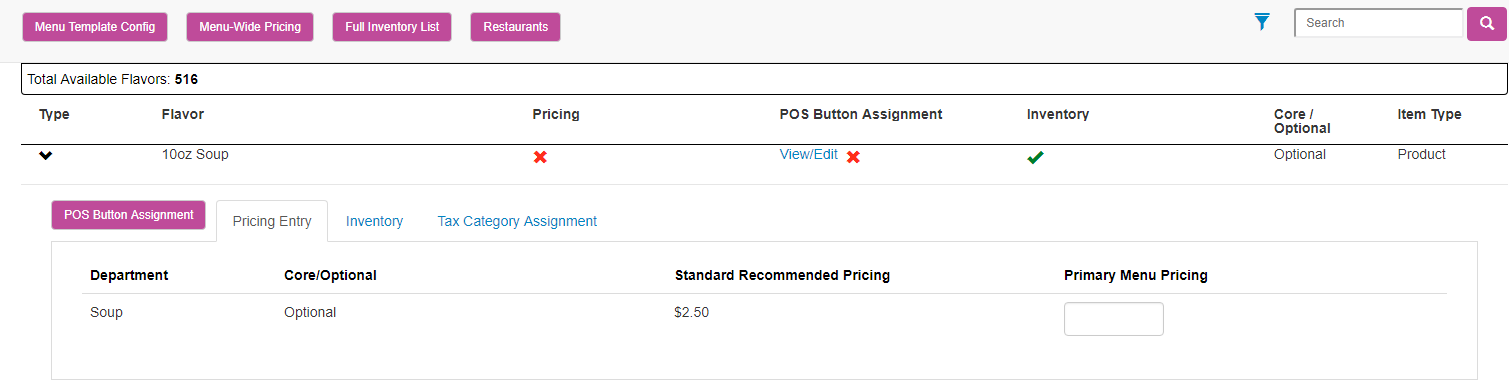Edit Menu Template Flavors
-
In Menu Manager, click Menu Templates.
-
Locate and select the menu template that you want to edit.
To search for a specific menu template, enter an appropriate search term (such as the template’s name, description, or ID) in the Search field and click
 .
. -
Locate and select the flavor that you want to edit on the Menu Template Detail screen.
To reduce the number of results displayed, use the filter options above the table. Click
 next to the Search field, select the filters you want to apply, and click Apply Filters. Available filters include Flavor Availability, Core/Optional status, Item Type, Pricing Status, Inventory Status, and Campaigns. To remove all filters, click Clear Filters.
next to the Search field, select the filters you want to apply, and click Apply Filters. Available filters include Flavor Availability, Core/Optional status, Item Type, Pricing Status, Inventory Status, and Campaigns. To remove all filters, click Clear Filters. To search for a specific flavor, enter an appropriate search term (such as the flavor’s name, description, or ID) in the Search field and click
 . Searches are applied after the displayed list is filtered.
. Searches are applied after the displayed list is filtered. -
Click
 in the menu item row to expand the menu template listing. [Show image.][Hide image.]
in the menu item row to expand the menu template listing. [Show image.][Hide image.] -
Use the POS Button Assignment button and the Pricing Entry, Inventory, and Tax Category Assignment tabs to locate and change the menu template information.
-
Click OK to save all the changes you made, or click Cancel to discard all the changes you made.
If you make a change and then click Cancel, you are prompted to confirm that you want to discard your changes. Click Cancel in the prompt window to return to the Menu Template Detail screen, or click OK to close the prompt window and return to the Menu Templates screen.